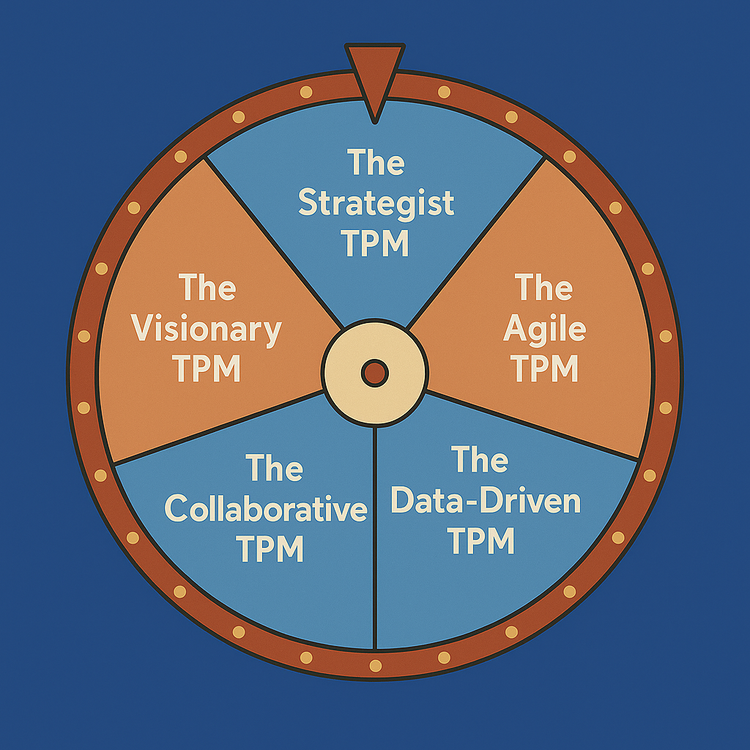Using Warp Terminal and Project Management Tool Linear as an AI‑Agent: Creating and Searching Issues
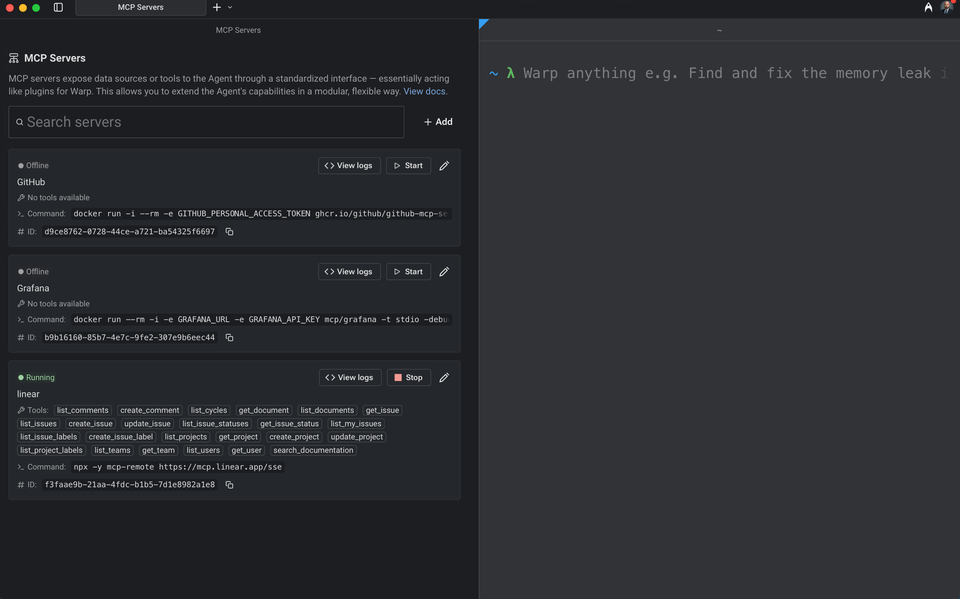
I wanted to share with you my quintessential tool, Warp.dev, which is not only my terminal of choice but how I navigate and work basically. Warp is a Rust‑based terminal that adds a graphical user interface and AI‑powered workflows to the command line. I will demo how you could use this terminal to work with a popular project management tool, linear.app, and more specifically, how to make use of their AI agents to automate steps such as creating and triaging issues.
Warp an an Agentic Development Environment
Warp’s Agent Mode allows you to collaborate with a large‑language‑model agent directly inside your terminal. Instead of memorizing complex commands, you can describe a task in plain English and the agent translates it into runnable shell commands, manages context and breaks the request into steps, which includes:
- Understand natural language input: you can type questions or requests instead of command syntax;
- Execute commands and use their output to guide the next step;
- Correct itself when errors occur;
- Learn new services by reading help and other public documentation;
- Leverage saved workflows and project context to improve accuracy.
Warp organizes agent interactions into conversations tied to your session. A conversation is a sequence of AI queries and command blocks; follow‑up questions stay in the same conversation while unrelated questions start a new one . Starting a new conversation is as easy as pressing Ctrl+I/Cmd+I or selecting “New conversation” from Warp’s conversation menu . The agent’s context window indicator shows how much of the model’s token budget is being used; when it nears the limit, Warp summarizes the conversation to free up space .
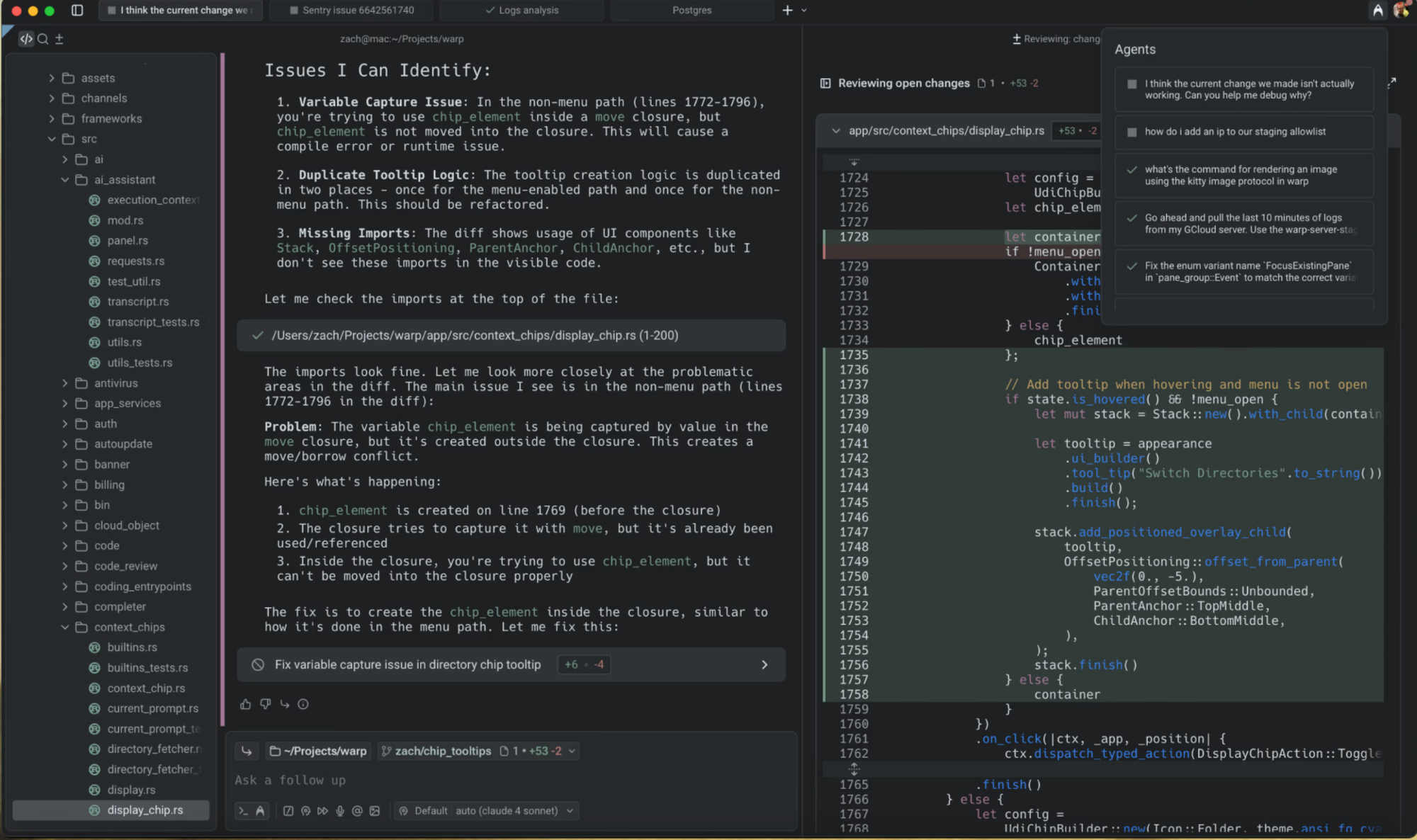
I recommend you download warp.dev and play around with it. It is fast and gorgeous.
Linear Project Management and AI Agents
Linear is a streamlined issue‑tracking tool I came across a while back, primarily used by product and engineering teams. In 2023 Linear introduced AI Agents, which behave like app users, can be assigned issues, participate in comments and collaborate on projects . Assigning an issue to an agent triggers delegation: the agent takes action based on its programmed behavior, while a human teammate remains responsible for completion . You can @‑mention an agent in comments or descriptions to ask for help, and the agent’s activity appears in the same places you’d track human teammates.
For AI models such as Anthropic’s Claude or tools like Warp or Zed, Linear provides a Model Context Protocol (MCP) server. This remote service exposes standardized commands for finding, creating and updating objects (issues, projects, comments) in Linear . Using the MCP server means your agent can access Linear data securely over HTTP or Server‑Sent Events with OAuth 2.1 authentication . The ability to create and search issues via an API is key to automating workflows in the terminal.
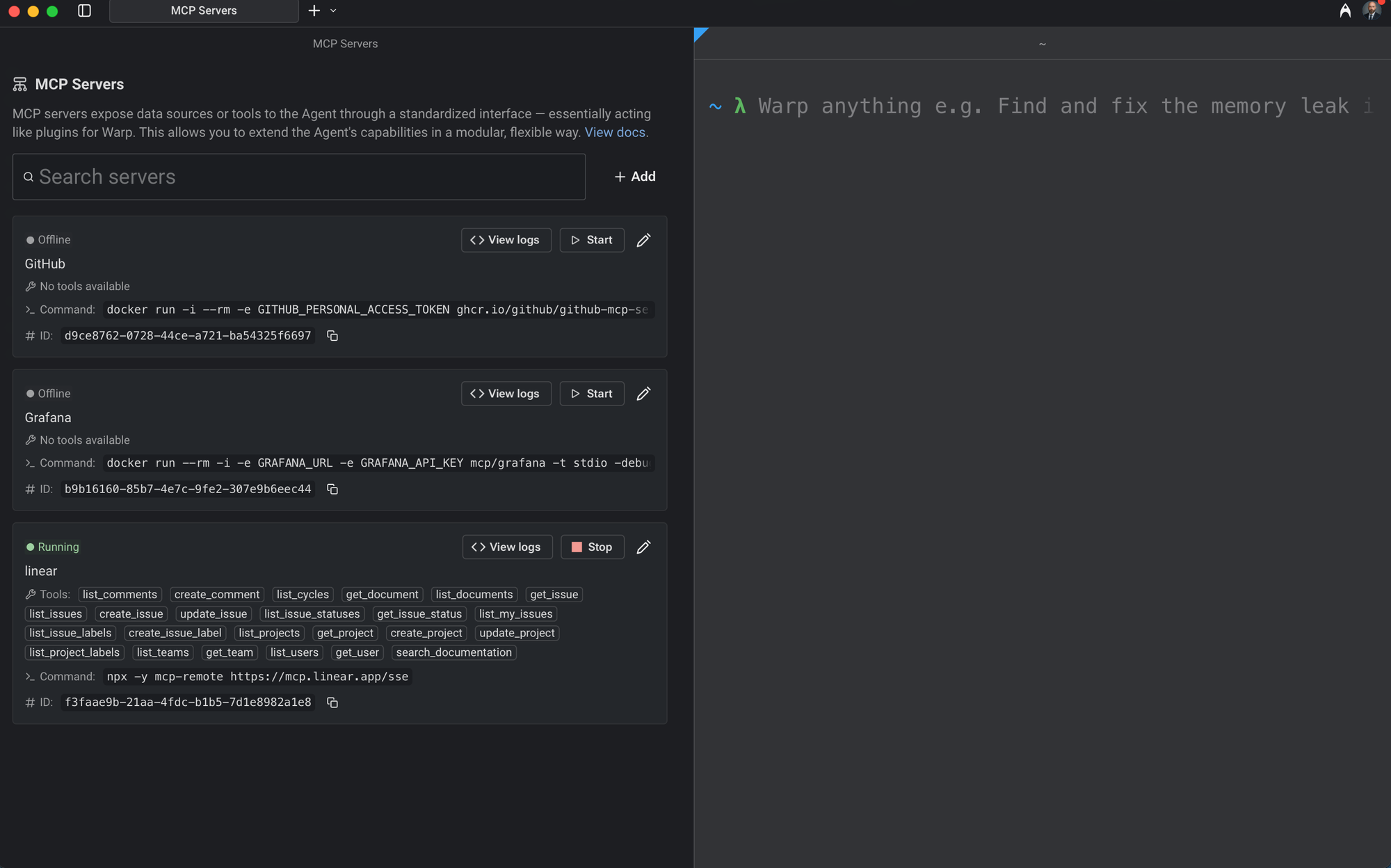
Tutorial: Creating Issues Using an AI Agent
OK now let’s do something cool. I will show you how to combine Warp’s agent mode and Linear’s AI agent features. We assume your team has a Linear workspace and that a workspace admin has installed a custom agent (or used an existing one) with access to the appropriate team. If not you can go ahead and create one at linear.app and get started.
1. Set Environment
- Install Warp and enable AI: Download Warp from warp.dev and sign in. Ensure the global AI toggle is enabled in Settings → AI as the agent features only work when AI is turned on .
- Authenticate your Linear agent: A workspace admin needs to install the agent via Settings → Applications in Linear. During installation you choose which teams the agent can access . After installation any teammate can assign issues to the agent or mention it in comments .
- Connect to the MCP server: If your AI agent runs in an external client (e.g., Claude or Cursor), configure it to use Linear’s MCP server at https://mcp.linear.app/sse. The MCP server provides tools to find and create issues . Authentication uses OAuth 2.1; refer to the client’s instructions for adding a custom MCP server .